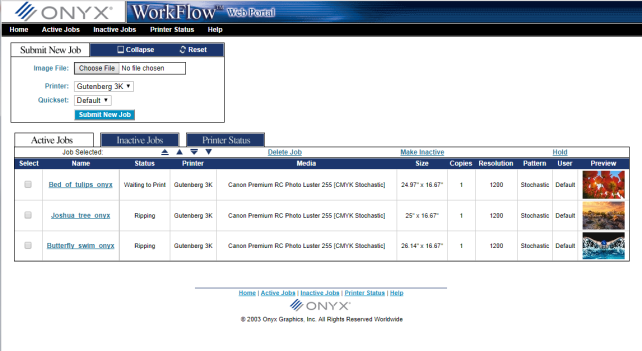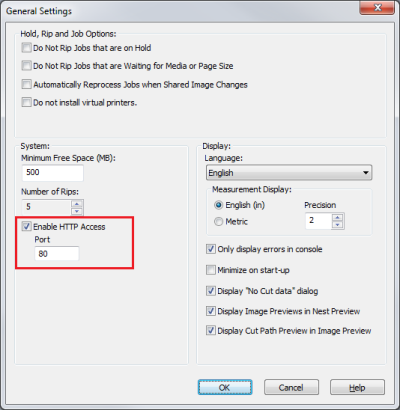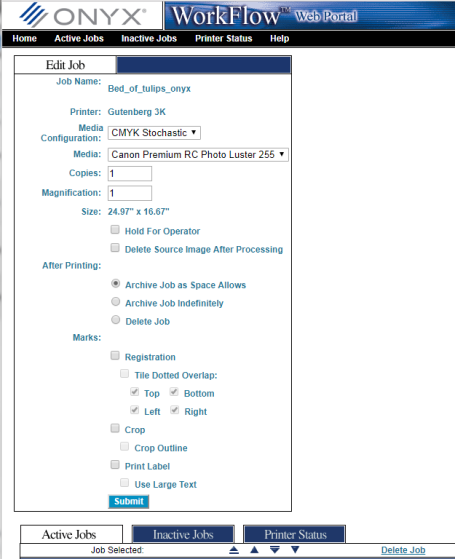| Using the Web Portal | |
|---|---|
|
The Web Portal (Figure 1) allows you to send jobs to RIP-Queue from a remote computer on your local network. This includes sending images from Macs and other Operating Systems. In the Web Portal you can view the Active Jobs (equivalent to the Jobs Ready to Print area in the RIP-Queue window), the Inactive Jobs (equivalent to the Buffered Jobs Area in the RIP-Queue window), and even control many job options like number of copies, magnification, holds, and marks.
The Web Portal uses port 80 by default; however, if a service is already using that port, RIP-Queue displays an error in the RIP-Queue Console. To resolve this issue, change the port number in the General Settings - System of RIP-Queue using these steps:
If the newly submitted job does not appear in the Active Jobs List, check the RIP-Queue Console for information about the image.
You can edit a job in the Web Portal by clicking on the job name. This opens the Edit Job dialog. You can modify many settings in this dialog including holds, number of copies, and magnification. Removing any holds from a job will automatically print the job.
Placing a check mark in the box next to the job name allows you to control a job by deleting, moving, holding, or sending the job to the Inactive Jobs List. |
Figure 1
Figure 2
Figure 3 |